This article will illustrate how we can deploy an agent on Hosts with Oracle Enterprise manager 12c cloud control.
If we want to manage any resources (database, OS, Web Server) then we need to have a management agent on these resources in order to manage them. In Oracle EM these resources will be called as targets.
Oracle EM 12c cloud control offers 2 type of agent deployment:
1) Configuring Automatic Discovery
2) Manually Adding targets
Here in this post i am going to demonstrate how to manually add an host to Oracle 12c EM.
Step 1: Perform Agent deployment pre-reqs on Host
Step 2: Deploy agent from EM 12c cloud control console
Step 1: Perform Agent deployment pre-reqs on Host:
-> create OS user (owner of EM agent)
-> create an empty directory on host where agent is going to be Installed and change privileges accordingly
-> If oraInventory exists on the host then make sure EM agent user has write privileges for updating an Invetory
-> Make sure that network connectivity exists from EM 12c cloud Server to host on which we are deploying an agent
-> Make sure that there is no-firewall is enabled between these machines
Step 2: Deploy agent from EM 12c cloud control console:
-> Login to 12c EM console
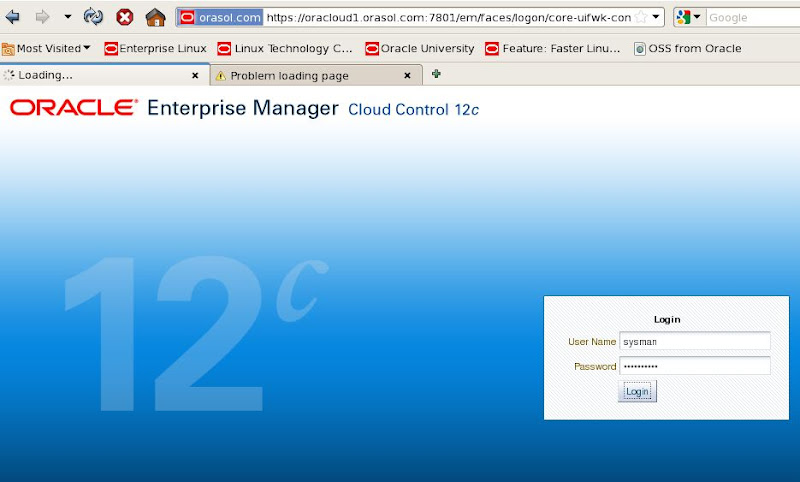
-> Click on setup and then add targets manually
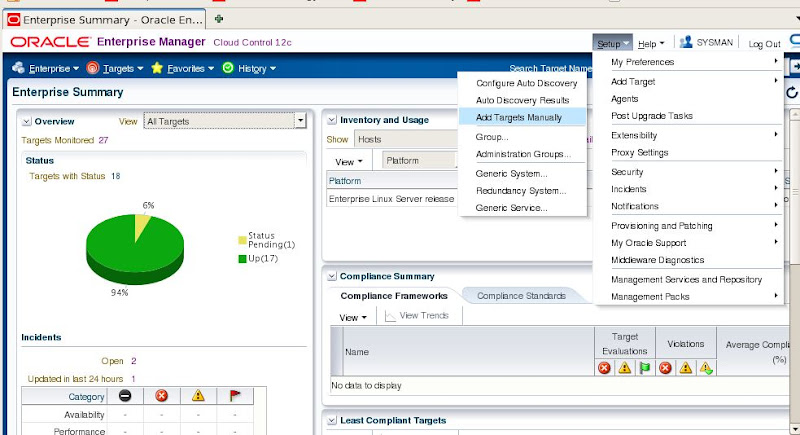
-> Click on add host
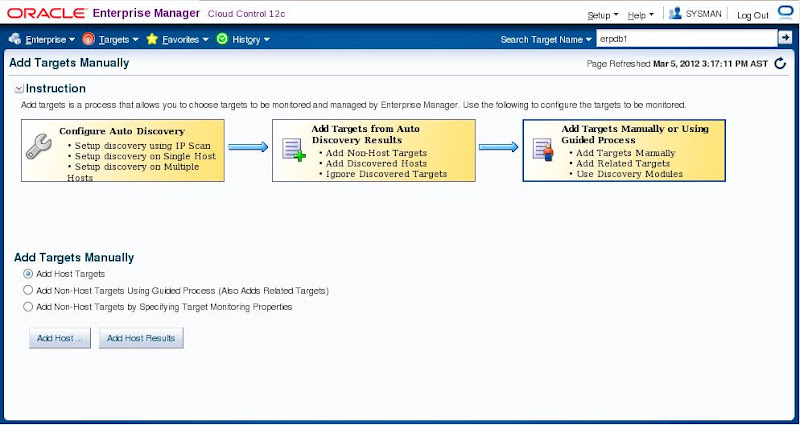
-> Provide any session as required
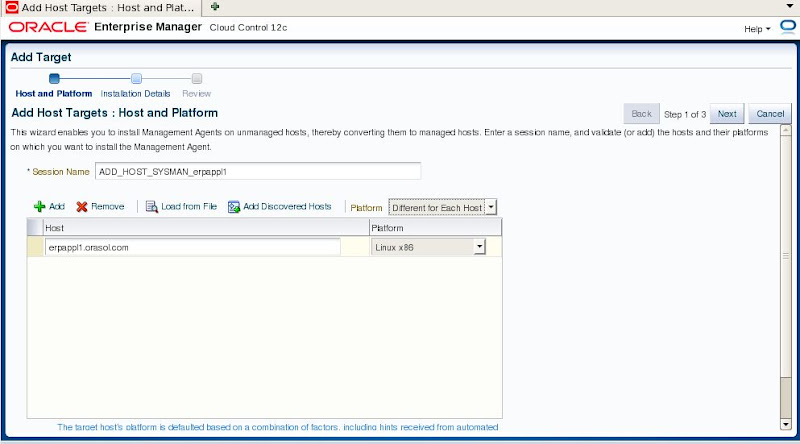
-> Provide information for Installation base directory, by default it will take instance directory and click on + sign to add target credentials
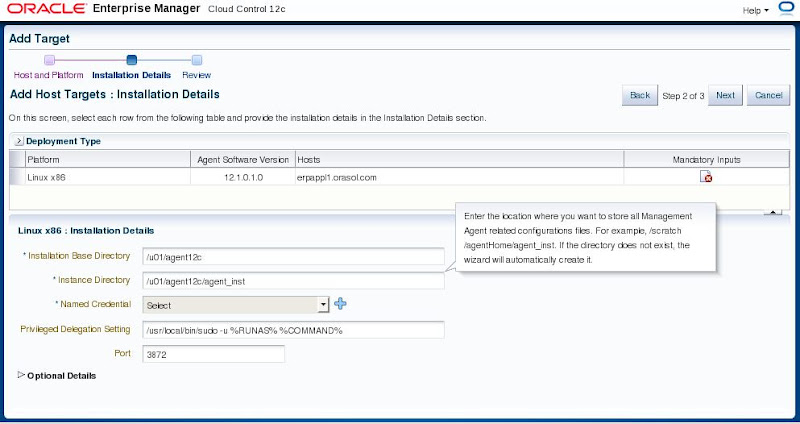
-> provide target OS credentials
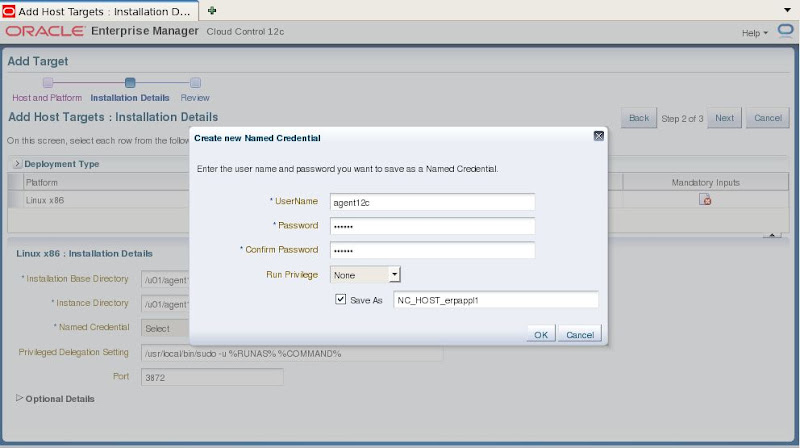
-> Click on Next
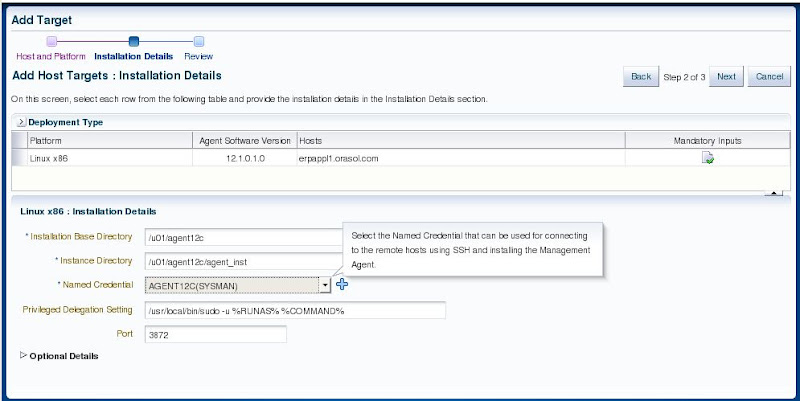
-> see review and all inputs are appropriate then click on deploy agent
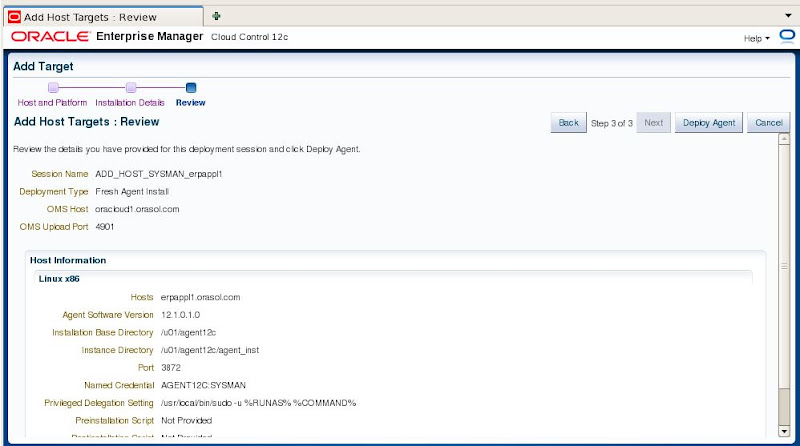
-> When we click on deploy agent then agent will e deployed in three phases
1 - Initialization
2 - Remote per-requisites check
3 - Agent deployment

-> In initialization phase it will perform remote validations and transfer appropriate agent software on target
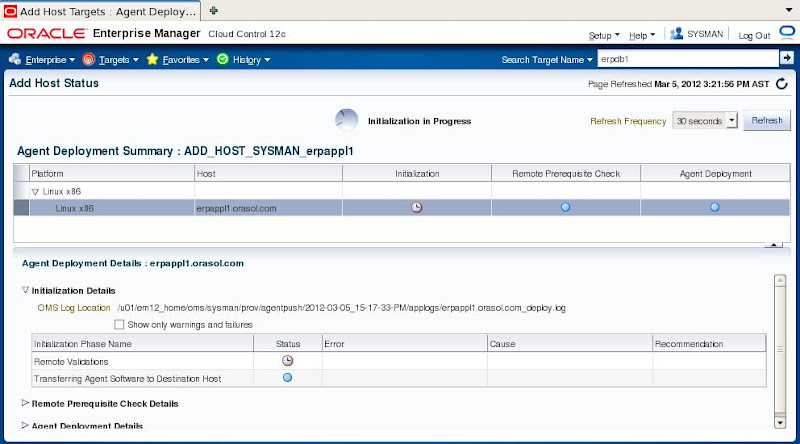
-> Initialization completed successfully and now running Remote per-requisites check
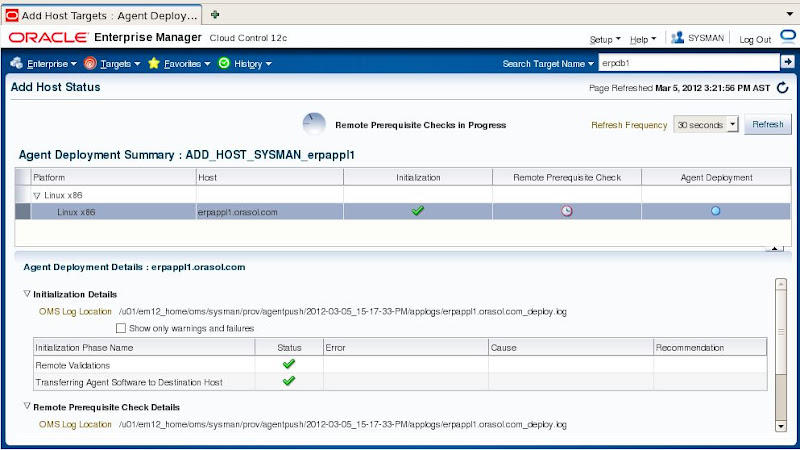
-> After remote pe-req check it show one warning for sudo user i have ignored this as sudo user was not added in target, just we need to run root.sh as root user in this case
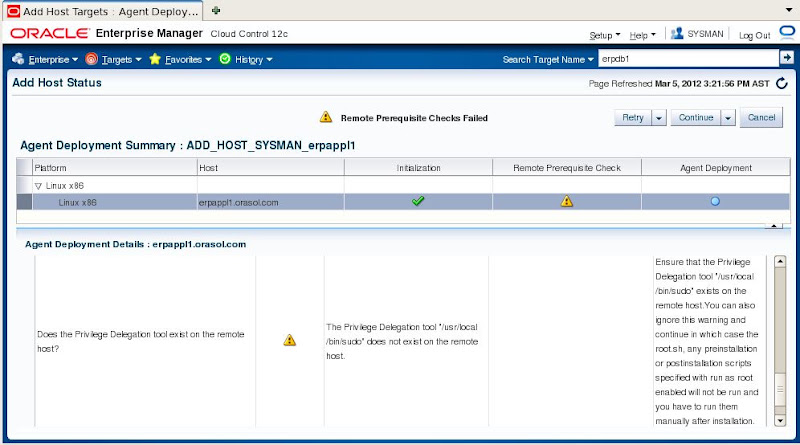
-> From continue TAB drop down list click on "Continue, All Hosts"
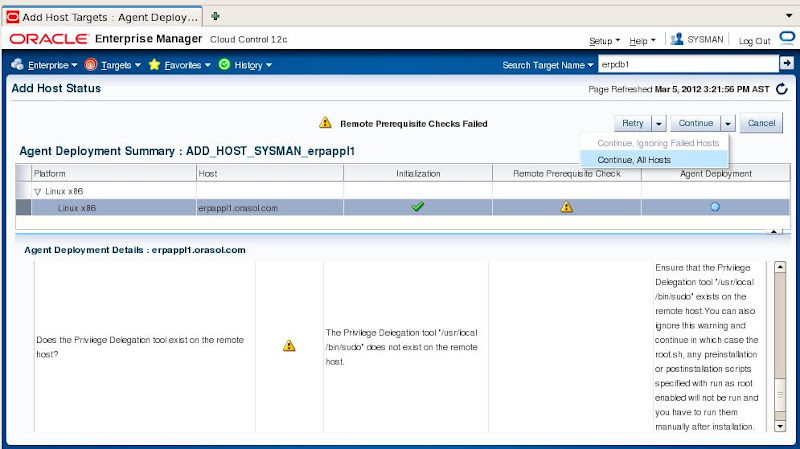
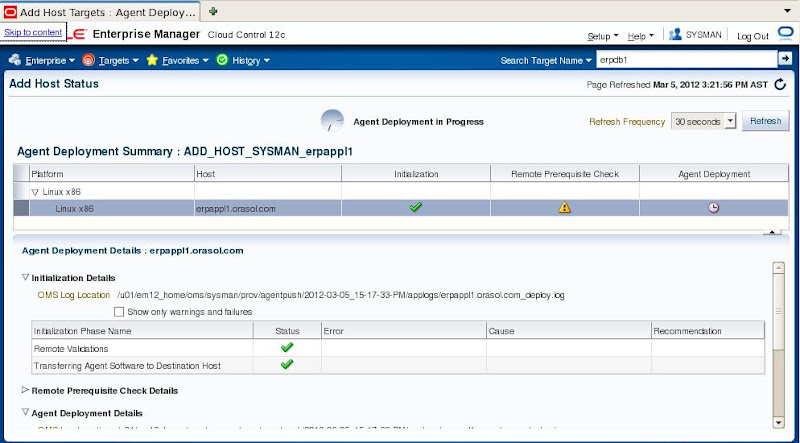
-> Agent deployment in progress
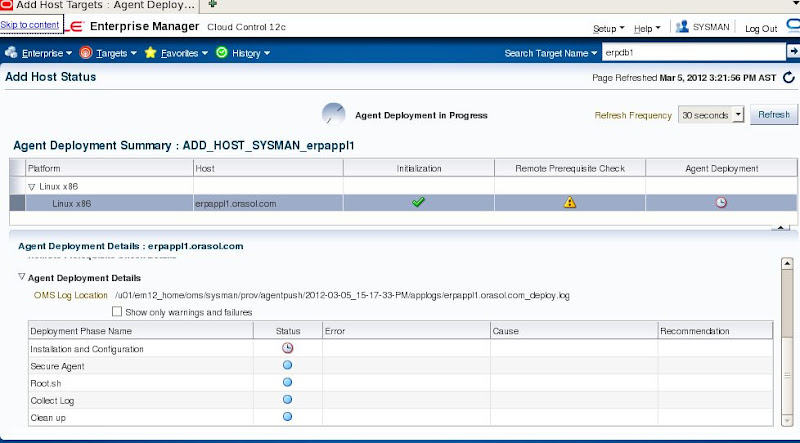
-> Agent deployment on target completed successfully click on Done
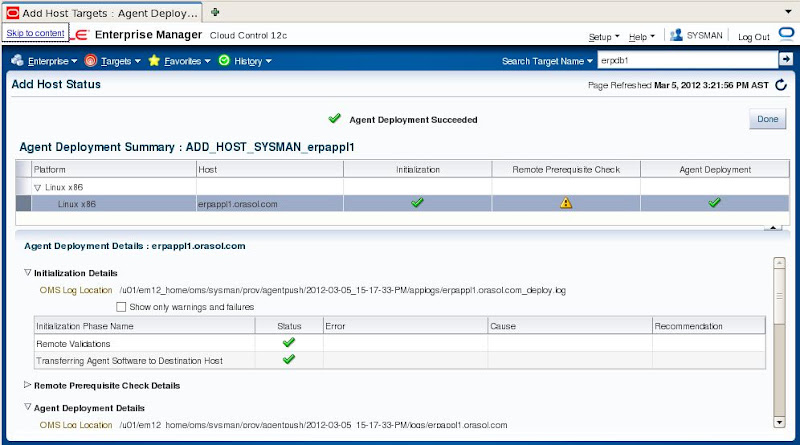
-> Click on targets > hosts then we can see manually added host in the list
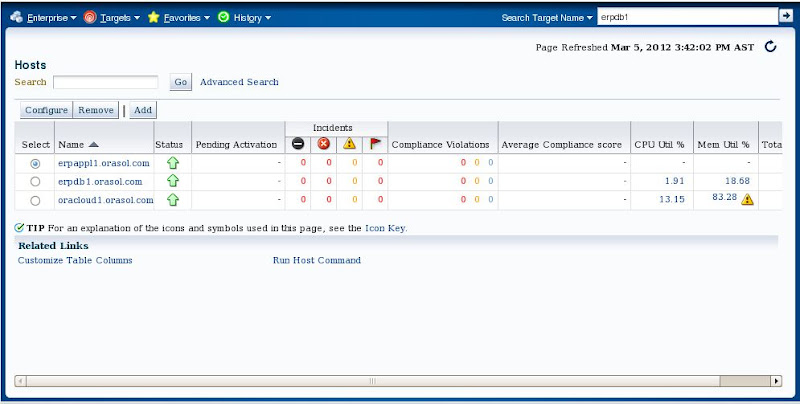
In next article i will demonstrate deploying an agent on targets with option "Configuring Automatic Discovery"
Hope it will help for those who want to deploy an EM 12c agent on their targets.
Any comments/suggestion always appreciated.
thanks,
Syed Zaheer
If we want to manage any resources (database, OS, Web Server) then we need to have a management agent on these resources in order to manage them. In Oracle EM these resources will be called as targets.
Oracle EM 12c cloud control offers 2 type of agent deployment:
1) Configuring Automatic Discovery
2) Manually Adding targets
Here in this post i am going to demonstrate how to manually add an host to Oracle 12c EM.
Step 1: Perform Agent deployment pre-reqs on Host
Step 2: Deploy agent from EM 12c cloud control console
Step 1: Perform Agent deployment pre-reqs on Host:
-> create OS user (owner of EM agent)
[root@erpappl1 ~]# useradd agent12c
You have new mail in /var/spool/mail/root
[root@erpappl1 ~]# passwd agent12c
Changing password for user agent12c.
New UNIX password:
BAD PASSWORD: it is based on a dictionary word
Retype new UNIX password:
passwd: all authentication tokens updated successfully.
[root@erpappl1 ~]#
-> create an empty directory on host where agent is going to be Installed and change privileges accordingly
[root@erpappl1 u01]# mkdir /u01/agent12c
[root@erpappl1 u01]# chmod -R 775 /u01/agent12c/
[root@erpappl1 u01]# chown -R agent12:agent12c /u01/agent12c
-> If oraInventory exists on the host then make sure EM agent user has write privileges for updating an Invetory
-> Make sure that network connectivity exists from EM 12c cloud Server to host on which we are deploying an agent
-> Make sure that there is no-firewall is enabled between these machines
Step 2: Deploy agent from EM 12c cloud control console:
-> Login to 12c EM console
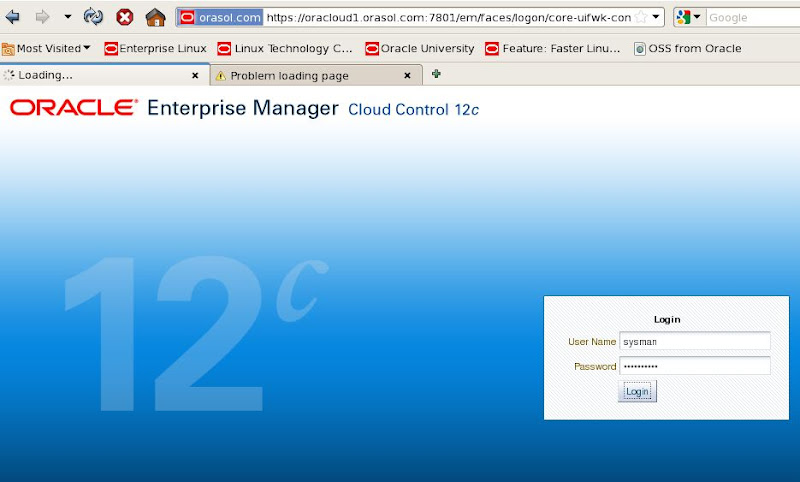
-> Click on setup and then add targets manually
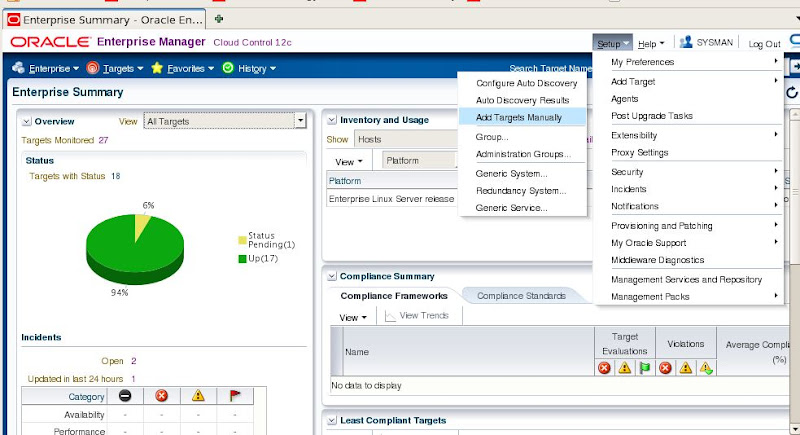
-> Click on add host
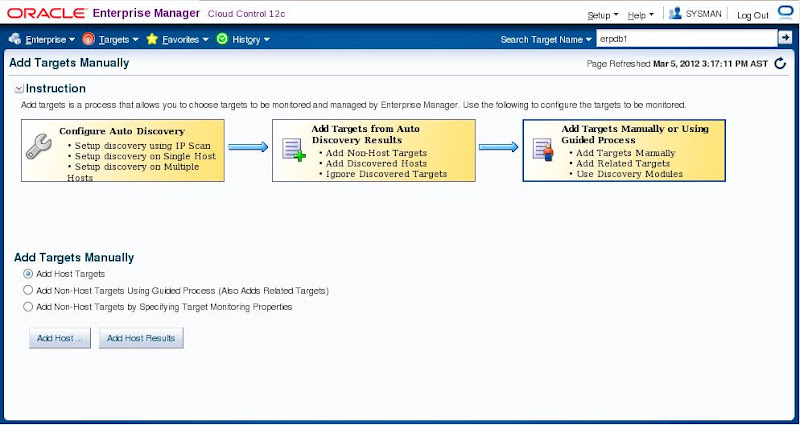
-> Provide any session as required
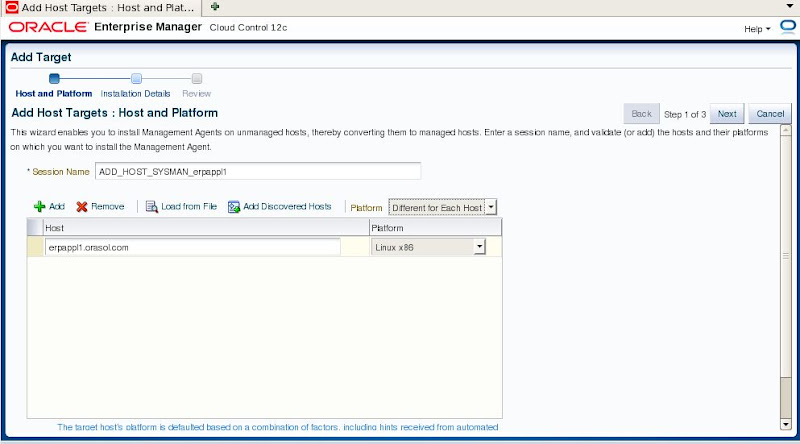
-> Provide information for Installation base directory, by default it will take instance directory and click on + sign to add target credentials
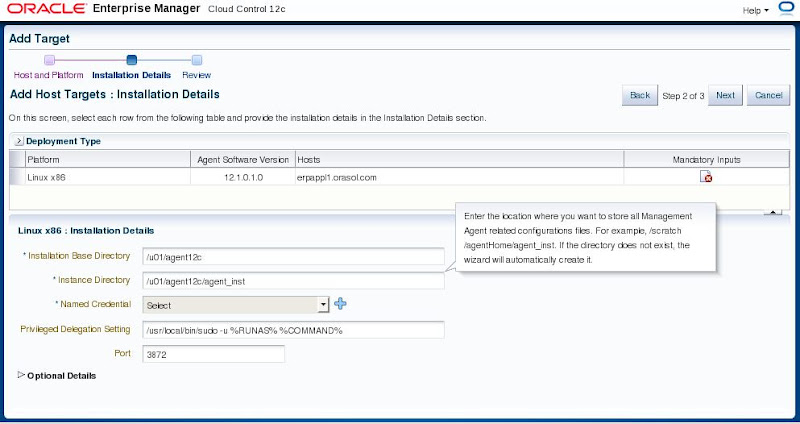
-> provide target OS credentials
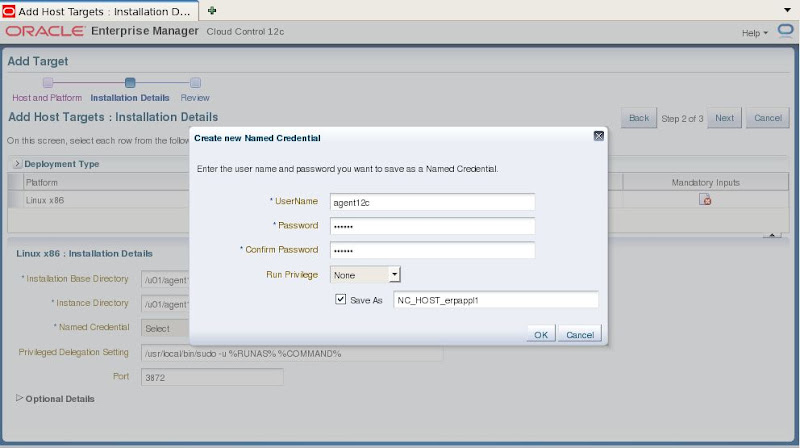
-> Click on Next
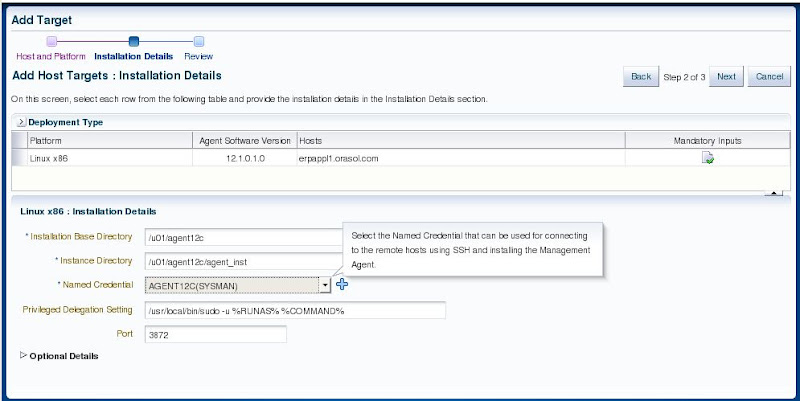
-> see review and all inputs are appropriate then click on deploy agent
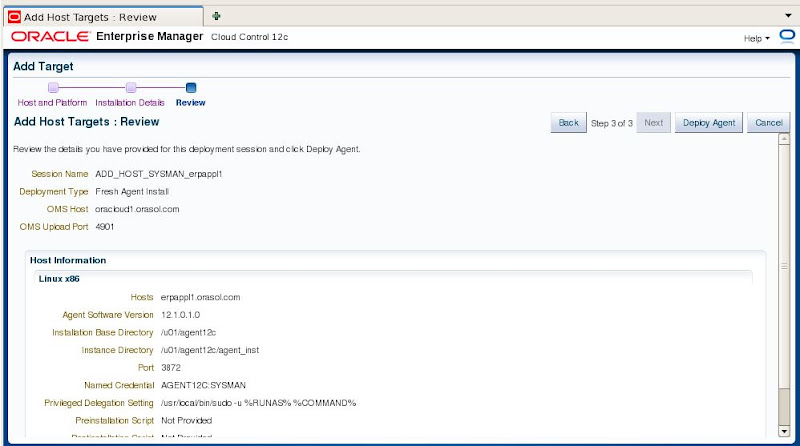
-> When we click on deploy agent then agent will e deployed in three phases
1 - Initialization
2 - Remote per-requisites check
3 - Agent deployment

-> In initialization phase it will perform remote validations and transfer appropriate agent software on target
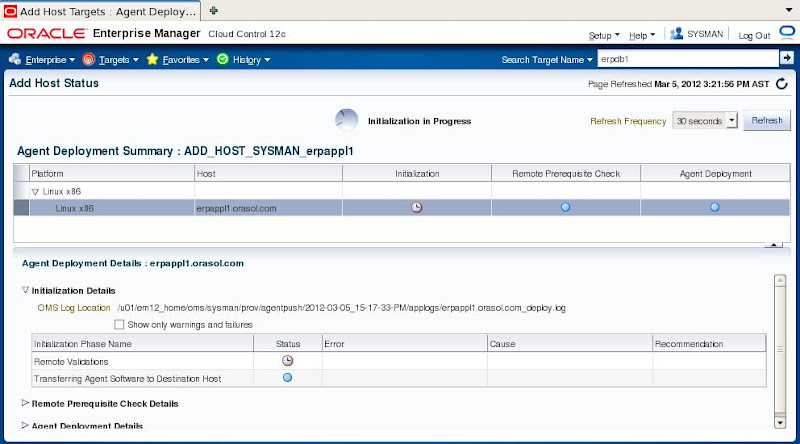
-> Initialization completed successfully and now running Remote per-requisites check
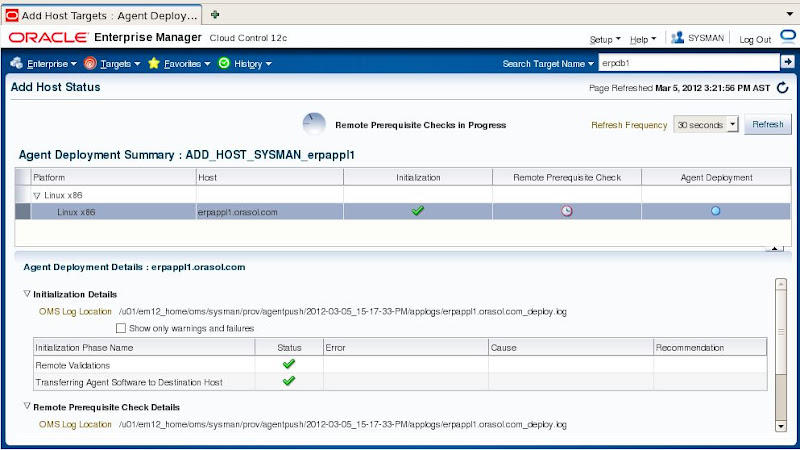
-> After remote pe-req check it show one warning for sudo user i have ignored this as sudo user was not added in target, just we need to run root.sh as root user in this case
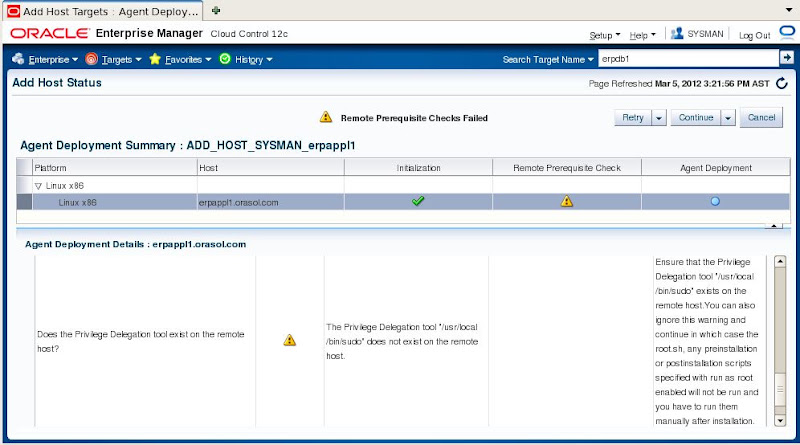
-> From continue TAB drop down list click on "Continue, All Hosts"
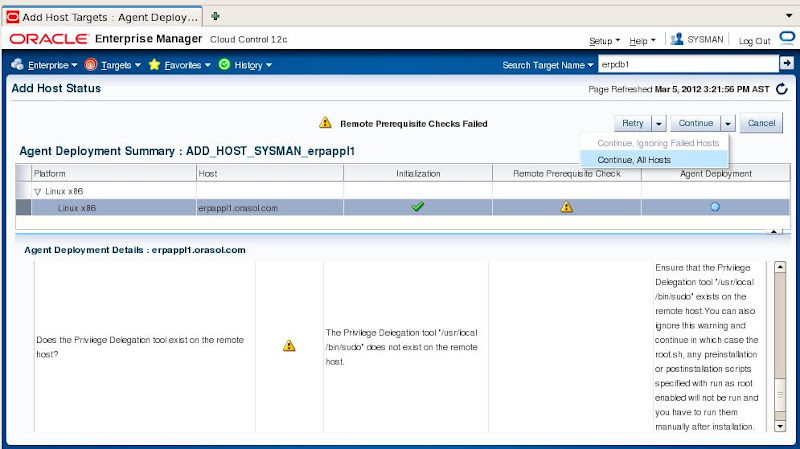
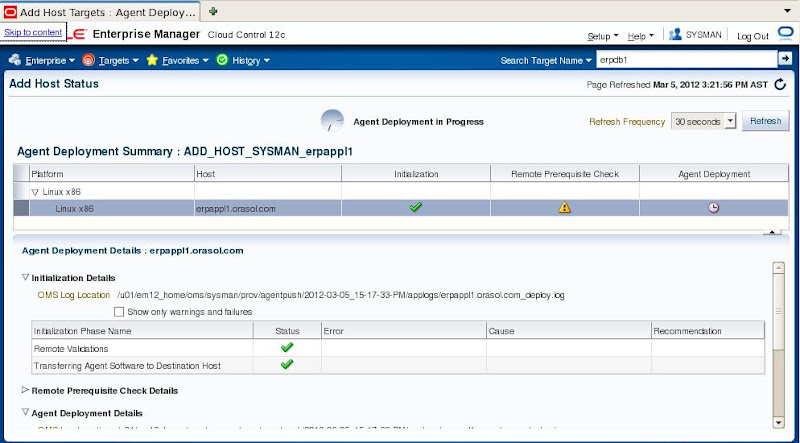
-> Agent deployment in progress
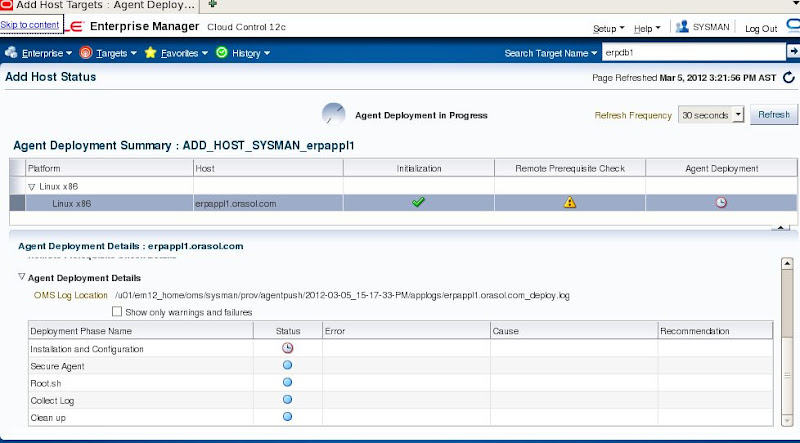
-> Agent deployment on target completed successfully click on Done
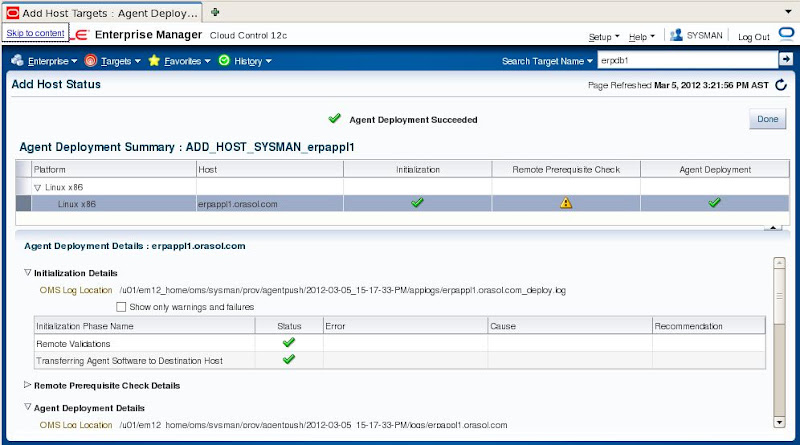
-> Click on targets > hosts then we can see manually added host in the list
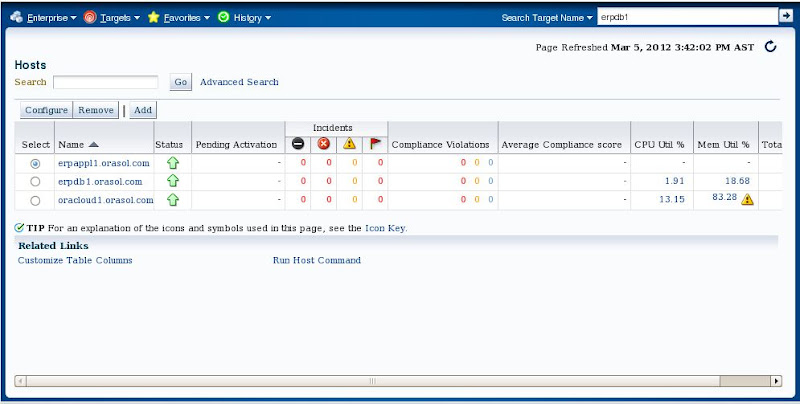
In next article i will demonstrate deploying an agent on targets with option "Configuring Automatic Discovery"
Hope it will help for those who want to deploy an EM 12c agent on their targets.
Any comments/suggestion always appreciated.
thanks,
Syed Zaheer
Comments
Can Oracle Enterprise Manager be installed on Linux 5.6 to work with EBS 12.1.1?
Thanks
Faz
Enterprise manager is a separate sowftware which can be installed on any of the certified OS platform.
This is sw is used to manage multilple databases, Applications, OS hosts etc etc from a single point of management console.
In general practice you will install and configure EM grid control on a separate individual machine and install EM agents on multiple machines (targets). These multiple machines (targets) hosts database, application and other services.
Yes you can install oracle 10g/11g/12c EM grid control on Linux 5.6.
thanks,
Syed Zaheer
I'll try and install on a seperate PC and will install the agent of my DB/Apps node.
Thanks
Faz
Please what is your email , i have a question regarding the oem agent deploy