When i was trying to connect to one of Solaris 10 server using xmanager then it was unable to connect displaying error message "The X11 forwarding request was rejected!"
Error screen:
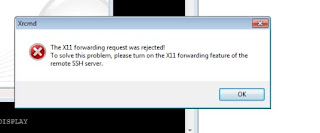
cause:
In sshd configuration file X11Forwarding option was disabled
Solution:
step1
change above values as below in /etc/ssh/sshd_config file :
Step 2
add -4 option for ssh command:
Step 3
restart ssh daemon an verify its running:
After this you should be able to login to server via xmanager using ssh .
Happy reading :)
Error screen:
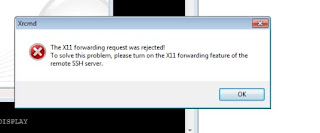
cause:
In sshd configuration file X11Forwarding option was disabled
Solution:
step1
cat /etc/ssh/sshd_config | grep X11
# X11 tunneling options
X11Forwarding no
X11DisplayOffset 10
bash-3.00# cat /etc/ssh/sshd_config | grep ListenAddress
# Multiple ListenAddress entries are allowed.
#ListenAddress 0.0.0.0
ListenAddress :: #This if for IPV4 and IPv6
change above values as below in /etc/ssh/sshd_config file :
X11Forwarding yes
#ListenAddress :: #(comment this line)
ListenAddress 0.0.0.0 #(uncomment this entry) - if not exist in file add it.
Step 2
add -4 option for ssh command:
original entry
# SMF arguments (start and restart [really "refresh"])
'start')
/usr/lib/ssh/sshd
;;
update entry
# SMF arguments (start and restart [really "refresh"])
'start')
/usr/lib/ssh/sshd -4
;;
Step 3
restart ssh daemon an verify its running:
bash-3.00# svcadm restart ssh
bash-3.00# svcs ssh
STATE STIME FMRI
online 10:08:39 svc:/network/ssh:default
bash-3.00#
After this you should be able to login to server via xmanager using ssh .
Happy reading :)
Comments