Adding Oracle Solaris 11.2 Host to Oracle EM 12c - using offline Patch
I was trying to add Oracle Solaris 11.2 Host in Oracle EM 12cR4. The OMS Server is Installed on Linux-64bit. There was no agent available to deploy it on the Solaris host. In this article will demonstrate how to install download and install the unavailable agent software on EM12c OMS Server in an offline mode.
Login to EM12c console and navigate:
Setup >> selfupdate >> Agent Software
It will list down all available agent software's. If the agent software is available then you need to download the required patch and apply it in a offline mode.
Here for Solaris 11 agent software is available but not applied.
- To apply this patch on OMS download the patch "18797137" from MOS and update it in the OMS software library using emcli command in offline mode.
- Upload the patch to Server accessible to OMS user.
- Login to "sysman" user using emcli command
- Upload patch to EM in offline mode
- Click on self-update page
- Now the status of Agent software changed from "Available" to "Downloaded"
- If we click on Apply then this patch will be available in the agent software library and will be ready to deploy on host
- The Jobs has been completed successfully
- The Status of agent software now changed to "Applied" and ready for host deployment.
- Now when we are trying to add host it will list the agent software whether its available or not. In above screen for IBM machine the agent software is not available to be deployed.
- Create user, directory and required privileges on agent machine.
- Need to provide all required inputs to deploy the agent.
- Login to agent host as root user and execute the above listed scripts manually.
- Check the status of the agent:
The agent deployment on solaris 11.2 Host completed successfully.
Thanks for reading.
regards,
X A H E E R
Login to EM12c console and navigate:
Setup >> selfupdate >> Agent Software
It will list down all available agent software's. If the agent software is available then you need to download the required patch and apply it in a offline mode.
Here for Solaris 11 agent software is available but not applied.
- To apply this patch on OMS download the patch "18797137" from MOS and update it in the OMS software library using emcli command in offline mode.
- Upload the patch to Server accessible to OMS user.
- Login to "sysman" user using emcli command
[oracle@oem12c sw_home]$ /u01/em12c_home/oms/bin/emcli login -username=sysman Enter password Login successful
- Upload patch to EM in offline mode
[oracle@oem12c sw_home]$ /u01/em12c_home/oms/bin/emcli import_update -omslocal -file=/u01/sw_home/p18797137_112000_Generic.zip Processing update: Agent Software - Agent Software (12.1.0.4.0) for Oracle Solaris on x86-64 (64-bit) Successfully uploaded the update to Enterprise Manager. Use the Self Update Console to manage this update. [oracle@oem12c sw_home]$
- Click on self-update page
- Now the status of Agent software changed from "Available" to "Downloaded"
- The Jobs has been completed successfully
- The Status of agent software now changed to "Applied" and ready for host deployment.
- Now when we are trying to add host it will list the agent software whether its available or not. In above screen for IBM machine the agent software is not available to be deployed.
- Create user, directory and required privileges on agent machine.
root@soltest1:~# useradd -d /export/home/oemagent -m oemagent
80 blocks
root@soltest1:~# mkdir -p /u01/oemagent
root@soltest1:~# chmod -R 775 /u01/oemagent/
root@soltest1:~# chown -R oemagent:staff /u01/oemagent/
root@soltest1:~#
- Need to provide all required inputs to deploy the agent.
root@soltest1:/u01# /u01/oemagent/core/12.1.0.4.0/root.sh
Finished product-specific root actions.
creating /var/opt/oracle
Creating /var/opt/oracle/oragchomelist file...
root@soltest1:/u01# /export/home/oemagent/oraInventory/orainstRoot.sh
Changing permissions of /export/home/oemagent/oraInventory
Adding read,write permissions for group,Removing read,write,execute permissions for world.
Changing groupname of /export/home/oemagent/oraInventory to staff.
The execution of the script is complete
root@soltest1:/u01#
- Check the status of the agent:
oemagent@soltest1:/u01/oemagent/agent_inst/bin$ ./emctl status agent Oracle Enterprise Manager Cloud Control 12c Release 4 Copyright (c) 1996, 2014 Oracle Corporation. All rights reserved. --------------------------------------------------------------- Agent Version : 12.1.0.4.0 OMS Version : 12.1.0.4.0 Protocol Version : 12.1.0.1.0 Agent Home : /u01/oemagent/agent_inst Agent Log Directory : /u01/oemagent/agent_inst/sysman/log Agent Binaries : /u01/oemagent/core/12.1.0.4.0 Agent Process ID : 5186 Parent Process ID : 5180 Agent URL : https://soltest1.oralabs.com:3872/emd/main/ Local Agent URL in NAT : https://soltest1.oralabs.com:3872/emd/main/ Repository URL : https://oem12c.oralabs.com:4903/empbs/upload Started at : 2014-10-22 06:30:19 Started by user : oemagent Operating System : SunOS version 5.11 (amd64) Last Reload : (none) Last successful upload : 2014-10-22 06:46:01 Last attempted upload : 2014-10-22 06:46:01 Total Megabytes of XML files uploaded so far : 0.36 Number of XML files pending upload : 0 Size of XML files pending upload(MB) : 0 Available disk space on upload filesystem : 94.64% Collection Status : Collections enabled Heartbeat Status : Ok Last attempted heartbeat to OMS : 2014-10-22 06:47:32 Last successful heartbeat to OMS : 2014-10-22 06:47:32 Next scheduled heartbeat to OMS : 2014-10-22 06:48:32 --------------------------------------------------------------- Agent is Running and Ready oemagent@soltest1:/u01/oemagent/agent_inst/bin$
The agent deployment on solaris 11.2 Host completed successfully.
Thanks for reading.
regards,
X A H E E R
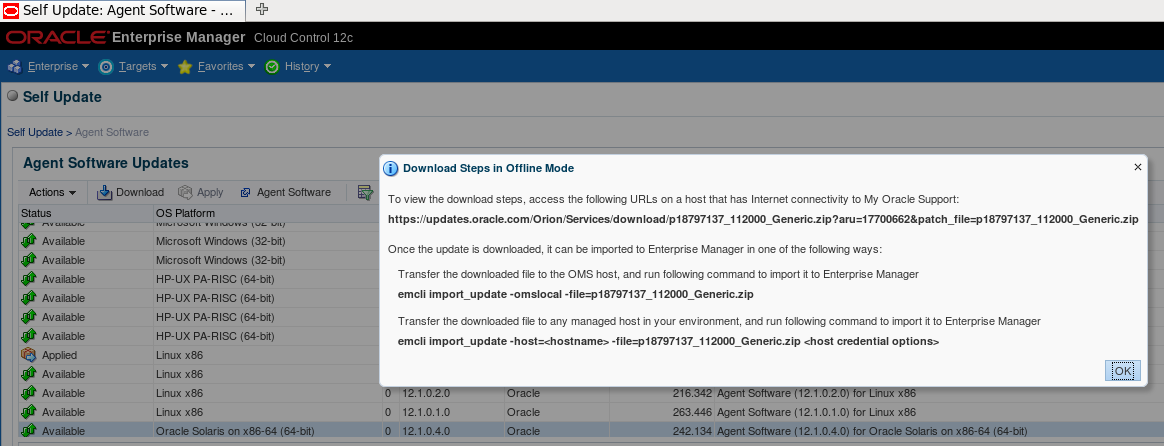
















Comments
Oracle SOA Online course Hyderabad
Well over 160 thousand women and men are using a simple and secret "liquid hack" to drop 2 lbs each and every night while they sleep.
It's proven and works all the time.
You can do it yourself by following these easy steps:
1) Go get a drinking glass and fill it up with water half full
2) Proceed to learn this weight losing HACK
you'll be 2 lbs skinnier when you wake up!
thank you for sharing.
I precisely wished to appreciate you again. I am not sure what I would’ve worked on in the absence of those techniques provided by you concerning that industry.
Plz visit:-
agency hosting