Oracle Enterprise Linux 9 - Security Feature 1
Oracle released its latest version of Operating System - Linux 9 and its introduced too many new features with this release. As the demand for computing is growing there is a huge inclined in cyber attacks. Operating System is the first layer where application, Database, middleware's, virtualization and everything is hosted. If this layer is compromised then your complete system is compromised.
Hence with this release Oracle advanced its security with Oracle Enterprise Linux 9. In this blogpost we will discuss one of the key improvement security area.
The old network-scripts package has been removed in Oracle Linux 9. Hence, there are no files in /etc/sysconfig/network-scripts directory. Also this package was deprecated in Oracle Linux 8.
Thanks for reading :)
regards,
Zaheer


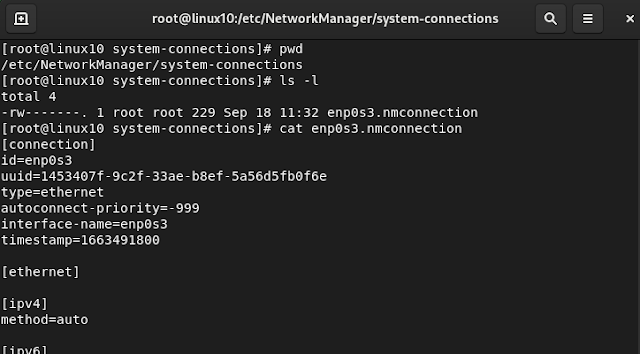


Comments