I am writing this article to help audience who want to add new language (NLS) to their existing R12.1.1 E-Biz environment.
I will add ARABIC as another language to an existing R12 Instance.
Steps:
Note: Before start NLS make sure your database character set supports NLS language which you are adding.
1)Shutdown and Perform a full backup of your system
2)Startup applications > activate additional language (my case - arabic) via OAM
Navigation:
Sitemap >> License Manager >> Languages >>
screens for navigation:
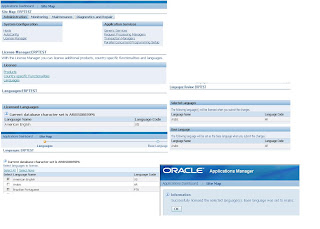
3)Run Maintain Multi-lingual Tables from ad administration
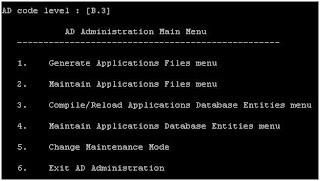
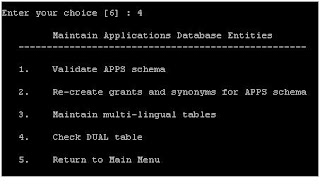
4) Refer Oracle E-Business Suite NLS Release Notes for your current release level to determine if you need to apply any specific NLS patches. If no patches are applicable then we can skip this step.
If you are adding more than one language, and patches are required for each then we can use AD Merge Patch to create a merged driver for additional languages.
5)Download and unzip patch (V16151-01.zip) in a stage directory
6)Enable maintenance mode and start patching using adpatch.
7)After successful completion of patch verify the NLS language added via OAM.
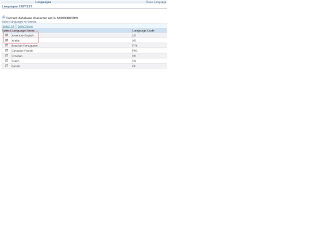
Happy reading :)
I will add ARABIC as another language to an existing R12 Instance.
Steps:
Note: Before start NLS make sure your database character set supports NLS language which you are adding.
1)Shutdown and Perform a full backup of your system
2)Startup applications > activate additional language (my case - arabic) via OAM
Navigation:
Sitemap >> License Manager >> Languages >>
screens for navigation:
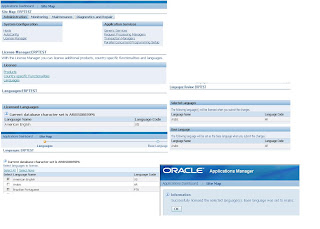
3)Run Maintain Multi-lingual Tables from ad administration
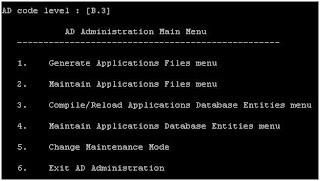
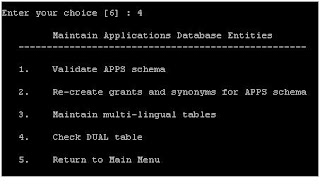
4) Refer Oracle E-Business Suite NLS Release Notes for your current release level to determine if you need to apply any specific NLS patches. If no patches are applicable then we can skip this step.
If you are adding more than one language, and patches are required for each then we can use AD Merge Patch to create a merged driver for additional languages.
5)Download and unzip patch (V16151-01.zip) in a stage directory
6)Enable maintenance mode and start patching using adpatch.
7)After successful completion of patch verify the NLS language added via OAM.
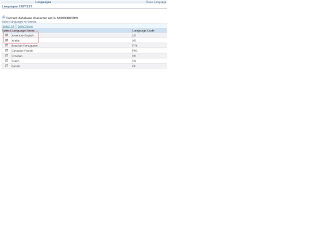
Happy reading :)
Comments