This article illustrates how we can remove a host agent deployed on server using EM 12c cloud control.
Steps:
1) Remove all plugins deployed from target host
2) Remove host from EM 12c
3) De install all plugins from host agent using oui
4) De install sbin home
5) De install agent home
=> select all
=> click remove

=> stop agent
=> click remove
Now De Install agent from target host :
- De Install plugins
- De Install sbin home
- De Install agent home
Note: screens displaying removal of agent home. Prior this steps please De install in sequence.
De- install plugins >> sbin home >> agent home
After finish exit oui installer. De Installation of agent software completed successfully.
Thanks for reading.
regards,
X A H E E R
Steps:
1) Remove all plugins deployed from target host
2) Remove host from EM 12c
3) De install all plugins from host agent using oui
4) De install sbin home
5) De install agent home
=> select all
=> click remove

=> stop agent
=> click remove
Now De Install agent from target host :
- De Install plugins
- De Install sbin home
- De Install agent home
Note: screens displaying removal of agent home. Prior this steps please De install in sequence.
De- install plugins >> sbin home >> agent home
Thanks for reading.
regards,
X A H E E R








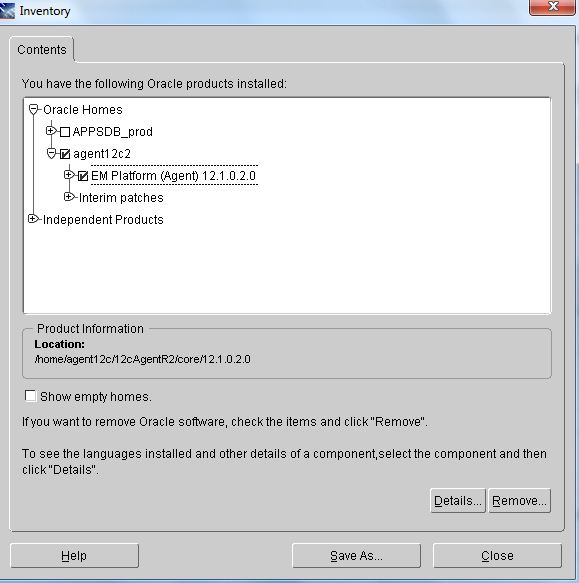


Comments