Oracle Solaris 11.2 text Installation
As you know Oracle released Oracle Solaris 11.2 in 2014. Oracle Solaris 11 is delivered in different medias, but this article demonstrates Installation using the solaris 11.2 text media.
Download the software from oracle:
http://www.oracle.com/technetwork/server-storage/solaris11/downloads/install-2245079.html
- Download he x86 Text Installer.
I did this Installation on Virtual Box VM created with the following specs:
- use download media "sol-11_2-text-x86.iso" and poweron virtual machine.
- Select "1 Install Oracle Solaris"
- press-F2 to continue
- Select "local disk"
- provide host name
- Select manual network configuration if not using DHCP
- If you want to configure DNS then select configure DNS and provide DNS server IP address
- Select Time Zone based on your region.
- Provide root password and create an additional OS account.
Download the software from oracle:
http://www.oracle.com/technetwork/server-storage/solaris11/downloads/install-2245079.html
- Download he x86 Text Installer.
I did this Installation on Virtual Box VM created with the following specs:
- use download media "sol-11_2-text-x86.iso" and poweron virtual machine.
- Select "1 Install Oracle Solaris"
- press-F2 to continue
- Select "local disk"
- provide host name
- Select manual network configuration if not using DHCP
- If you want to configure DNS then select configure DNS and provide DNS server IP address
- Provide root password and create an additional OS account.
- Review configuration, If there are any changes can be edited at this stage,
- Installation completed, reboot virtual machine.
Installation of Oracle Solaris 11.2 completed successfully. Starting from solaris 11 oracle in text Installation media it will Install minimum required packages for Operating System configuration. Additional packages can be installed using local/online package repository (IPS).
For more Information on configuring Oracle Solairs 11 repository please refer:
Oracle Solairs 11.2:
Oracle Solaris 11.1:
thanks for reading.
regards,
X A H E E R






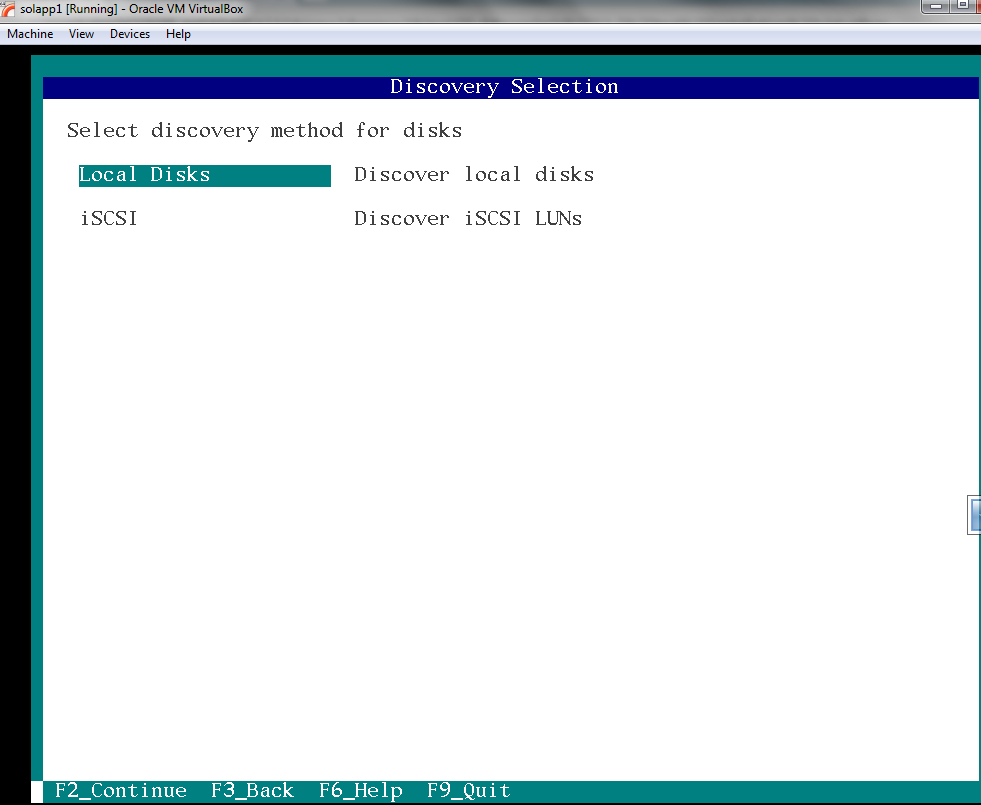


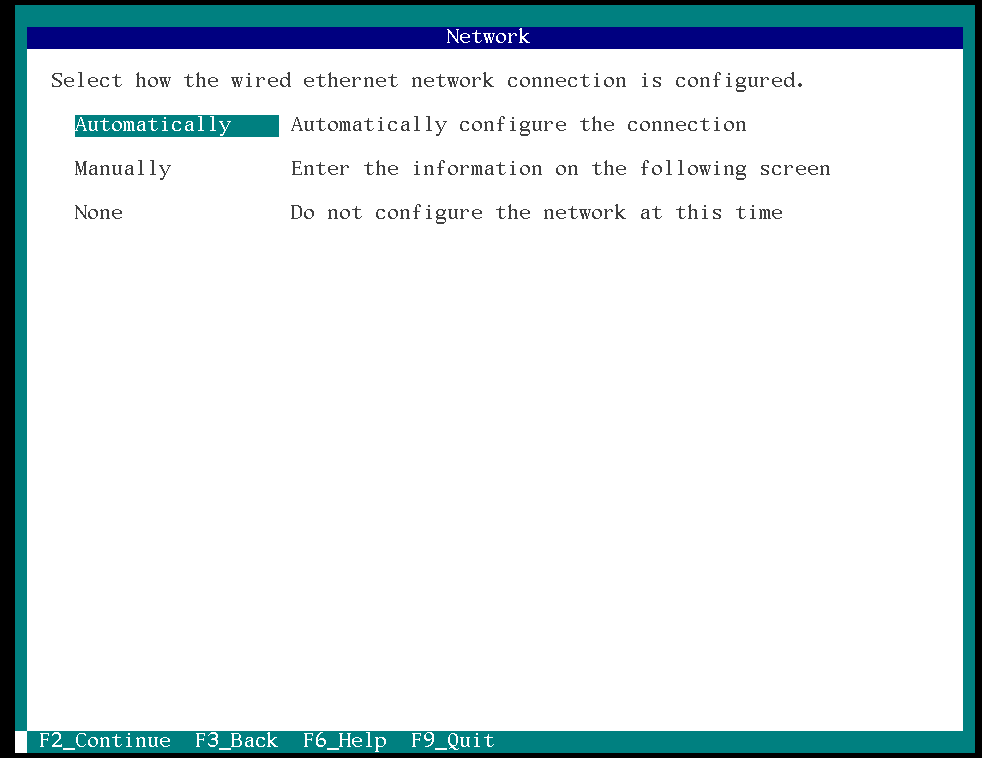























Comments
At least 160,000 women and men are losing weight with a easy and secret "water hack" to lose 2 lbs each and every night while they sleep.
It is scientific and it works on everybody.
You can do it yourself by following these easy steps:
1) Go grab a drinking glass and fill it with water half the way
2) And now learn this proven HACK
you'll be 2 lbs skinnier in the morning!